作者 | 乔克
博客 | https://www.coolops.cn
分享 | 运维开发故事((ID:mygsdcsf))
前面已经完成了 Tekton 的安装和理论知识的介绍,如果你认真的看完了文章,相信你会有所收获。
这篇文章主要带你来真正实践一下,完成自己的第一条流水线。
我们流水线的整体流程如下。
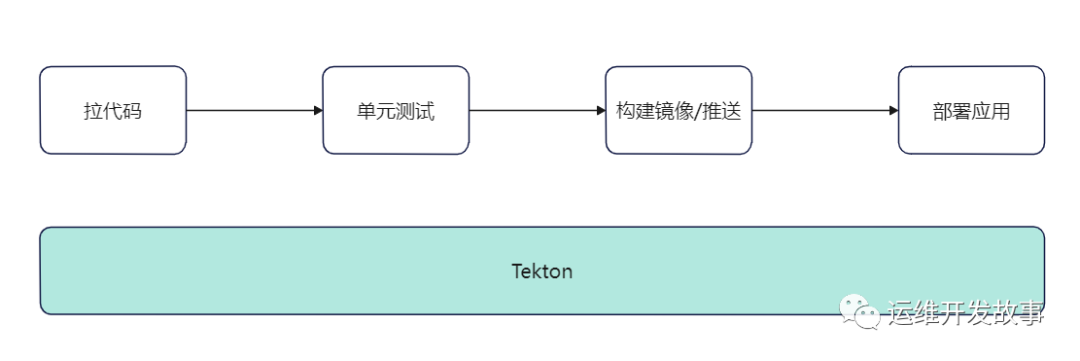
整个流程是不是很简单?是的,这是最基本的流程,其实只需要把最基本的搞通,其他的都是在基础之上进行扩展。
这里使用 Go 简单写了一个小代码用于测试,地址是:https://gitee.com/coolops/devops-hello-world.git。
如果使用 Jenkins 来实现上面的功能,就只需要编写一个 Jenkinsfile,然后在里面写 4 个 stage 就好。现在用 Tekton,就需要将上面的步骤定义为 4 个 Task,然后通过 Pipeline 将它们串起来,下面会先定义 Task,在将 Task 组合成 Pipeline。
拉取代码
代码是交付的基石,是后续的所有动作做铺垫的,我们需要创建一个拉取代码的 Task。
不过这个 Task,我们可以不用自己写,直接用 Tekton Hub 上别人写好的,地址是:https://hub.tekton.dev/tekton/task/git-clone。这个 Task 支持的功能比较全,参数也比较多,具体有哪些参数可以到上面的地址进行查看和学习。
其安装方式有两种:kubectl 和 tkn 客户端。
(1)使用 kubectl 进行安装
kubectl apply -f https://raw.githubusercontent.com/tektoncd/catalog/main/task/git-clone/0.5/git-clone.yaml
(2)使用 tkn 客户端进行安装
tkn hub install task git-clone
我这里使用的第二种安装方式,安装后可以看到具体的 Task。
# tkn hub install task git-clone
Task git-clone(0.5) installed in default namespace
# kubectl get task | grep git-clone
git-clone 54s
这个 Task 到底能不能满足我们的需求呢?我们可以创建一个 TaskRun 来进行测试,如下(由于还没有配置拉取代码仓库的用户名和密码,这里先用一个公开的仓库进行测试)。
apiVersion: tekton.dev/v1beta1
kind: TaskRun
metadata:
name: test-git-clone
namespace: default
spec:
workspaces:
- name: output
emptyDir: {}
params:
- name: url
value: "https://gitee.com/coolops/tekton-install.git"
- name: revision
value: "master"
- name: gitInitImage
value: "registry.cn-hangzhou.aliyuncs.com/coolops/tekton-git-init:v0.29"
taskRef:
name: git-clone
运行过后,可以看到代码正常拉取。
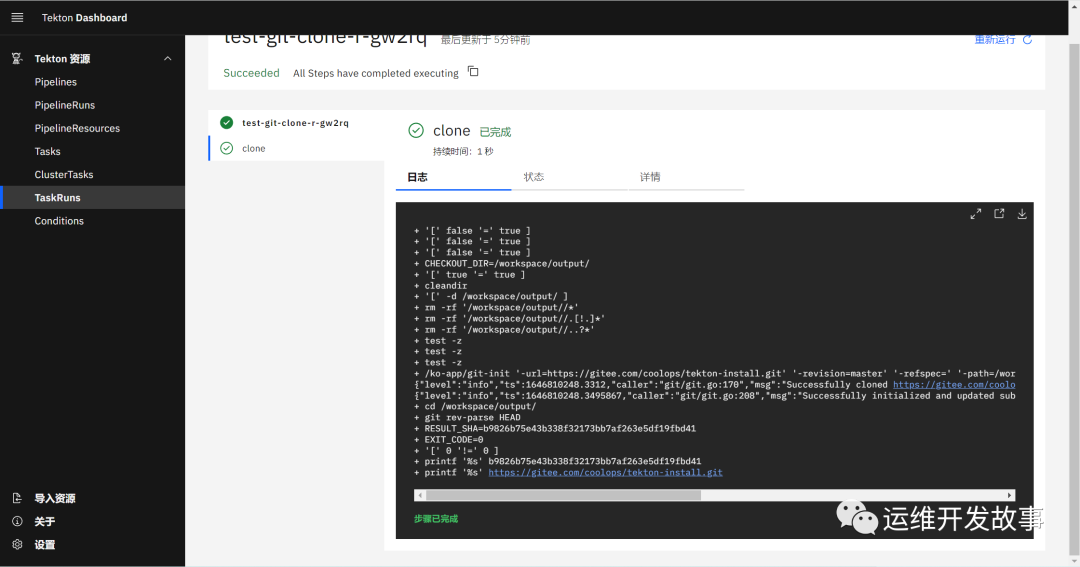
单元测试
单元测试比较简单,基本就是执行 go test ./... 命令就行,比如。
> go test ./...
ok devops-hello-world 0.313s
ok devops-hello-world/pkg (cached)
所以这个 Task,只需要一个 Go 环境,能执行 Go 命令即可,如下:
apiVersion: tekton.dev/v1beta1
kind: Task
metadata:
name: unit-test
spec:
workspaces:
- name: source
steps:
- name: unit-test
workingDir: $(workspaces.source.path)
image: golang:1.17.5
env:
- name: GOPROXY
value: https://goproxy.cn
command: ['go']
args:
- "test"
- "./..."
构建镜像 / 推送
为什么这里没有单独把应用构建组成一个 Task 呢?主要是我们在这里采用了多阶段构建,我们可以将应用构建 - 镜像打包写在一个 Dockerfile 中,所以这里只需要写一个 Task。
apiVersion: tekton.dev/v1beta1
kind: Task
metadata:
name: build-push-image
spec:
params:
- name: pathToDockerfile
description: The path to the dockerfile to build (relative to the context)
default: Dockerfile
- name: imageUrl
description: Url of image repository
- name: imageTag
description: Tag to apply to the built image
default: latest
workspaces:
- name: source
- name: dockerconfig
mountPath: /kaniko/.docker # config.json 的挂载目录
steps:
- name: build-and-push
image: registry.cn-hangzhou.aliyuncs.com/coolops/kaniko-executor:v1.5.0
workingDir: $(workspaces.source.path)
command:
- /kaniko/executor
args:
- --dockerfile=$(params.pathToDockerfile)
- --destination=$(params.imageUrl):$(params.imageTag)
- --context=$(workspaces.source.path)
我们这里采用 kaniko 进行构建镜像,用这种方式不用挂载 docker.sock 文件,但是我们需要将 docker config 保存在 /kaniko/.docker 目录下。我们可以通过如下命令来创建 secret。
kubectl create secret docker-registry dockerhub --docker-server=https://index.docker.io/v1/ --docker-username=[USERNAME] --docker-password=[PASSWORD] --dry-run=client -o json | jq -r '.data.".dockerconfigjson"' | base64 -d > /tmp/config.json && kubectl create secret generic docker-config --from-file=/tmp/config.json && rm -f /tmp/config.json
如果在运行上面命令的时候没有 jq 命令,就需要你安装一下。
yum install jq -y
部署应用
这里采用的 deployment 的方式部署应用,所以只需要使用 kubectl 进行部署即可。
不过在使用 kubectl 的时候需要 /root/.kube/config 文件,所以这里依然将 config 文件通过 secret 挂载到容器中。
创建一个 secret,如下:
kubectl create secret generic kubernetes-config --from-file=/root/.kube/config
然后创建 Task,如下:
apiVersion: tekton.dev/v1alpha1
kind: Task
metadata:
name: deploy-to-k8s
spec:
workspaces:
- name: source
- name: kubernetesconfig
mountPath: /root/.kube
params:
- name: pathToYamlFile
description: The path to the yaml file to deploy within the git source
default: deployment.yaml
- name: IMAGE
- name: TAG
steps:
- name: run-kubectl
image: registry.cn-hangzhou.aliyuncs.com/coolops/kubectl:1.19.16
workingDir: $(workspaces.source.path)
script: |
sed -i s#IMAGE#$(params.IMAGE)#g $(params.pathToYamlFile)
sed -i s#TAG#$(params.TAG)#g $(params.pathToYamlFile)
kubectl apply -f $(params.pathToYamlFile)
整合成 Pipeline
上面我们已经把每一步整理成了 Task,下面就应该进行 Pipeline 的组合了,然后再声明需要的变量就可以,如下:
apiVersion: tekton.dev/v1beta1
kind: Pipeline
metadata:
name: devops-hello-world-pipeline
spec:
workspaces: # 声明 workspaces
- name: go-repo-pvc
- name: docker-config
- name: kubernetes-config
params:
# 定义代码仓库
- name: git_url
- name: revision
type: string
default: "master"
- name: gitInitImage
type: string
default: "registry.cn-hangzhou.aliyuncs.com/coolops/tekton-git-init:v0.29"
# 定义镜像参数
- name: pathToDockerfile
description: The path to the build context, used by Kaniko - within the workspace
default: .
- name: imageUrl
description: Url of image repository
- name: imageTag
description: Tag to apply to the built image
default: latest
tasks: # 添加task到流水线中
- name: clone
taskRef:
name: git-clone
workspaces:
- name: output
workspace: go-repo-pvc
params:
- name: url
value: $(params.git_url)
- name: revision
value: $(params.revision)
- name: gitInitImage
value: $(params.gitInitImage)
- name: unit-test
workspaces: # 传递 workspaces
- name: source
workspace: go-repo-pvc
taskRef:
name: unit-test
runAfter:
- clone
- name: build-push-image
params:
- name: pathToDockerfile
value: $(params.pathToDockerfile)
- name: imageUrl
value: $(params.imageUrl)
- name: imageTag
value: $(params.imageTag)
taskRef:
name: build-push-image
runAfter:
- unit-test
workspaces: # 传递 workspaces
- name: source
workspace: go-repo-pvc
- name: dockerconfig
workspace: docker-config
- name: deploy-to-k8s
taskRef:
name: deploy-to-k8s
params:
- name: pathToYamlFile
value: deployment.yaml
- name: IMAGE
value: $(params.imageUrl)
- name: TAG
value: $(params.imageTag)
workspaces:
- name: source
workspace: go-repo-pvc
- name: kubernetesconfig
workspace: kubernetes-config
runAfter:
- build-push-image
运行测试
运行测试就是创建 PipelineRun,不过在创建之前,我们先创建需要的认证信息。
apiVersion: v1
kind: Secret
metadata:
name: gitlab-auth
annotations:
tekton.dev/git-0: https://gitee.com/ # 这里使用的gitee仓库
type: kubernetes.io/basic-auth
stringData:
username: xxxx
password: xxxx
---
apiVersion: v1
kind: ServiceAccount
metadata:
name: tekton-build-sa
secrets:
- name: gitlab-auth
---
apiVersion: rbac.authorization.k8s.io/v1
kind: ClusterRoleBinding
metadata:
name: tekton-clusterrole-binding
roleRef:
apiGroup: rbac.authorization.k8s.io
kind: ClusterRole
name: edit
subjects:
- kind: ServiceAccount
name: tekton-build-sa
namespace: default
然后我们就可以创建 PipelineRun 了,如下:
apiVersion: tekton.dev/v1beta1
kind: PipelineRun
metadata:
name: devops-hello-world-pipeline-run
spec:
pipelineRef:
name: devops-hello-world-pipeline
params:
- name: revision
value: master
- name: git_url
value: https://gitee.com/coolops/devops-hello-world.git
- name: imageUrl
value: registry.cn-hangzhou.aliyuncs.com/coolops/devops-hello-world
- name: imageTag
value: latest
- name: pathToDockerfile
value: Dockerfile
workspaces:
- name: go-repo-pvc
volumeClaimTemplate:
spec:
accessModes:
- ReadWriteOnce
storageClassName: openebs-hostpath
resources:
requests:
storage: 1Gi
- name: docker-config
secret:
secretName: docker-config
- name: kubernetes-config
secret:
secretName: kubernetes-config
serviceAccountName: tekton-build-sa
然后我们在 Tekton 的 Dashboard 上看到 Pipeline 运行成功。
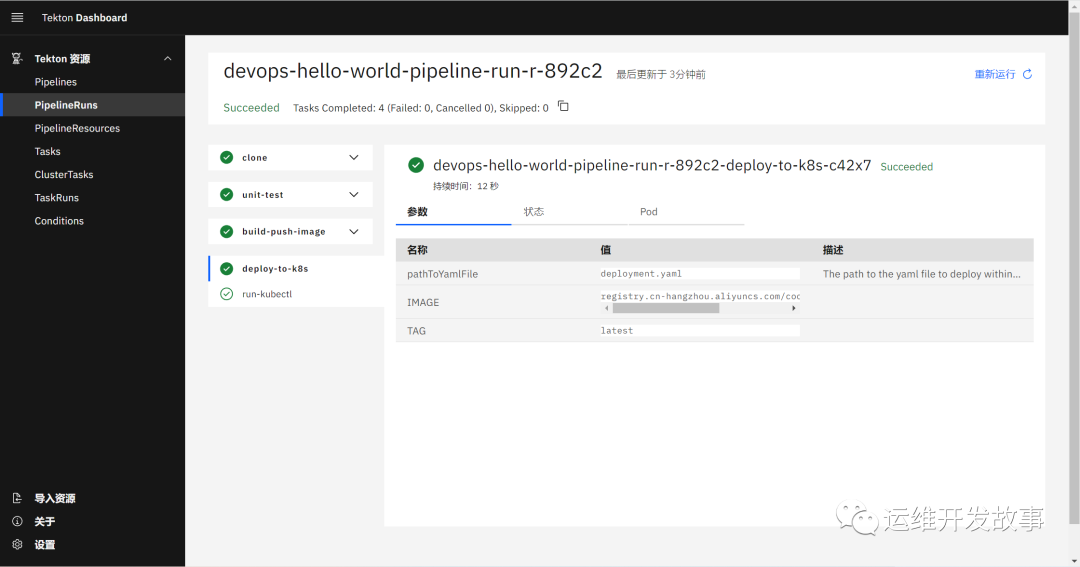
应用也启动成功。
# kubectl get po | grep http
httpserver-696479dd5d-qplnx 2/2 Running 0 2m18s
访问页面,返回正常。
# curl 10.102.140.2:8080
{"data":300,"say":"Hello World"}
但是上面我们是固定的镜像 TAG,在实际工作中,很多不固定,所以我们对其改造一下。在 Tekton Hub 上的 git-clone Task 会输出 commit results,我们可以使用 commit ID 作为镜像 Tag,改造后的的 Pipeline 如下:
apiVersion: tekton.dev/v1beta1
kind: Pipeline
metadata:
name: devops-hello-world-pipeline
spec:
workspaces: # 声明 workspaces
- name: go-repo-pvc
- name: docker-config
- name: kubernetes-config
params:
# 定义代码仓库
- name: git_url
- name: revision
type: string
default: "master"
- name: gitInitImage
type: string
default: "registry.cn-hangzhou.aliyuncs.com/coolops/tekton-git-init:v0.29"
# 定义镜像参数
- name: pathToDockerfile
description: The path to the build context, used by Kaniko - within the workspace
default: .
- name: imageUrl
description: Url of image repository
- name: imageTag
description: Tag to apply to the built image
default: latest
tasks: # 添加task到流水线中
- name: clone
taskRef:
name: git-clone
workspaces:
- name: output
workspace: go-repo-pvc
params:
- name: url
value: $(params.git_url)
- name: revision
value: $(params.revision)
- name: gitInitImage
value: $(params.gitInitImage)
- name: unit-test
workspaces: # 传递 workspaces
- name: source
workspace: go-repo-pvc
taskRef:
name: unit-test
runAfter:
- clone
- name: build-push-image
params:
- name: pathToDockerfile
value: $(params.pathToDockerfile)
- name: imageUrl
value: $(params.imageUrl)
- name: imageTag
value: $(tasks.clone.results.commit)
taskRef:
name: build-push-image
runAfter:
- unit-test
workspaces: # 传递 workspaces
- name: source
workspace: go-repo-pvc
- name: dockerconfig
workspace: docker-config
- name: deploy-to-k8s
taskRef:
name: deploy-to-k8s
params:
- name: pathToYamlFile
value: deployment.yaml
- name: IMAGE
value: $(params.imageUrl)
- name: TAG
value: $(tasks.clone.results.commit)
workspaces:
- name: source
workspace: go-repo-pvc
- name: kubernetesconfig
workspace: kubernetes-config
runAfter:
- build-push-image
我们在后面的 Task 中引用前面 Task 的 输出,使用 $(tasks.clone.results.commit) 即可。
重新跑 Pipeline,构建出来的镜像 Tag 就是 commit ID,如下:

代码仓库最后一次提交的 commit ID。
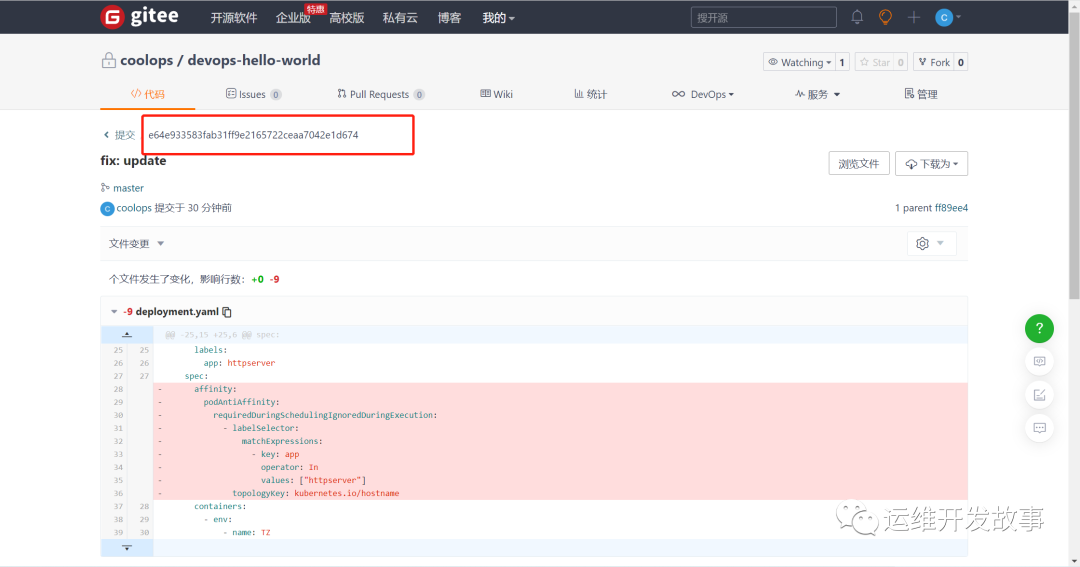
总结
整个流水线看起来很简单,在调试的时候还是费一定的周折,主要是定义的参数传过去传过来,有时候就忘记指定了,就要不断的调试。
文章中所有的代码和 YAML 清单我都放在 Gitee(https://gitee.com/coolops/devops-hello-world)上了,有需要的可以自己去拿。

